Installing National Instruments LabVIEW 2011 on College of Engineering systems running Microsoft Windows XP/Vista/7
![]()
Installing National Instruments LabVIEW 2011 on College of Engineering systems running Microsoft Windows XP/Vista/7
Overview of the NI Academic Site License
San Diego State University, College of Engineering, has an Academic Site License that permits the use of National Instruments software on university-/college-owned computers and resources. Review the information below to learn how to obtain and use software products such as NI LabVIEW and NI Multisim for your academic needs.
What Is LabVIEW?
LabVIEW is a complete development environment built specifically to make users more productive and ensure they have all the tools they need to design, prototype, and build measurement and control systems. It provides unprecedented hardware and software integration and a flexible graphical development environment that reduce complexity and save development and deployment time. LabVIEW inspires you to solve problems, accelerates your productivity, and gives you the confidence to continually innovate. Find out more about LabVIEW at ni.com/labview.
LabVIEW Teaching and Research License for San Diego State University, College of Engineering
Any instructor or researcher can take advantage of this license for use in the classroom, computing lab, or teaching laboratory to add hands-on learning across multiple science and engineering disciplines. In addition, any researcher or graduate student conducting research can use this license in the academic research laboratory setting. Educators and researchers may also install software on their PCs for curriculum preparation and research purposes. The license includes access to LabVIEW and additional NI software.
Multisim Teaching License for San Diego State University, College of Engineering
Any instructor can take advantage of this license for use in the classroom, computing lab, or teaching laboratory to add hands-on learning to electrical, power, and electronic engineering concepts. Educators may also install software on their PCs for curriculum preparation. The license includes access to LabVIEW and additional NI software.
Eligibility for Use
1. NI software from the Academic Site License may be used only for academic purposes.
2. Users must be employed by or actively enrolled in classes at San Diego State University, College of Engineering.
3. Professors, educators, graduate students, and researchers may install the software on their university-/college-owned computers but not their own PCs.
4. Undergraduate students may use software on university-/college-owned computers in an instructional or laboratory setting.
If you want to use NI software for a commercial/industry purpose or other purpose not permitted under the scope of the license, you must enter into a separate license agreement with NI.
Student Installation Options
Undergraduate students can install and activate software on their PCs for learning purposes or purchase LabVIEW at a discount with the LabVIEW Student Edition.
Training Resources—Online
NI Device Drivers
Visit ni.com/drivers to download individual device drivers for NI instruments and drivers for third-party instruments.
Please follow through the screenshots shown below to install LabVIEW 2011.
1) Launch the installer from DVD and click Install NI Software
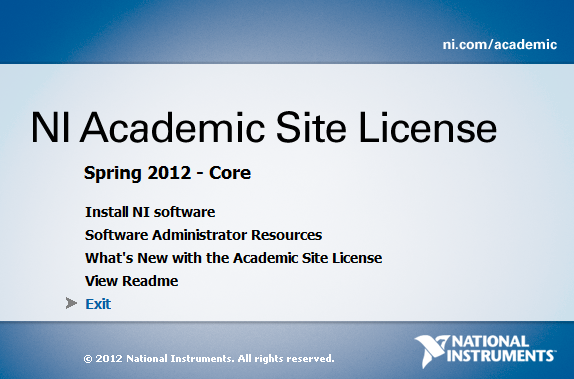
2) Click Next>>
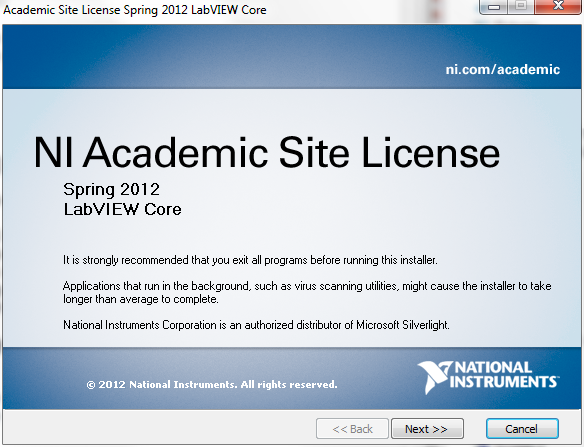
3) Accept the default selection as shown and click Next>>
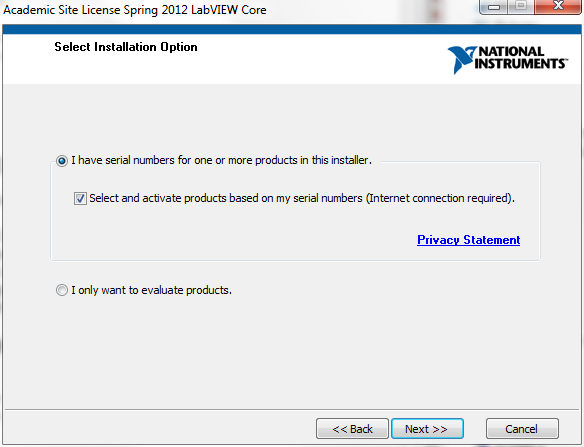
4) Enter the following two serial numbers: M76X69128 and M76X63665
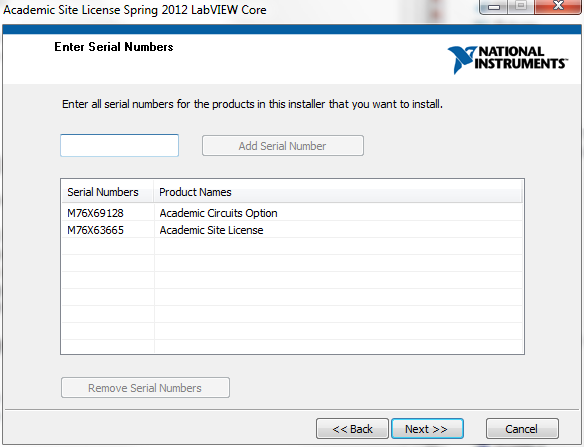
5) Select the individual products you wish to install and then click Next>>
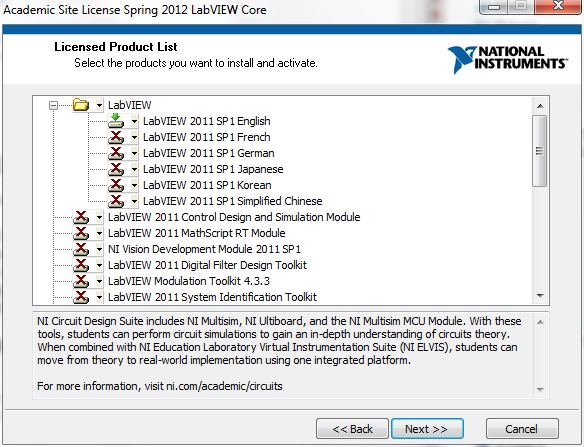
6) Accept the default selection as shown and click Next>>
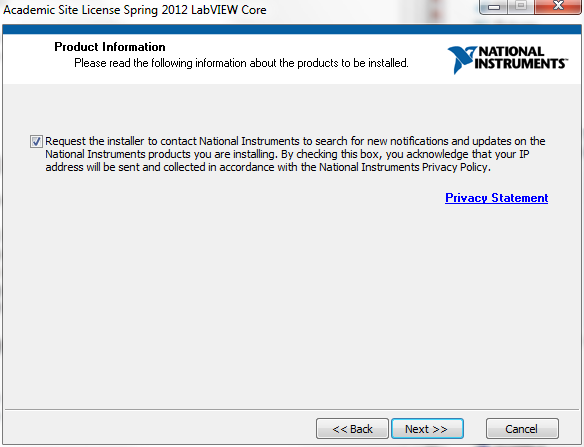
7) Wait until the Product Notifications dialog completes and then click Next>>
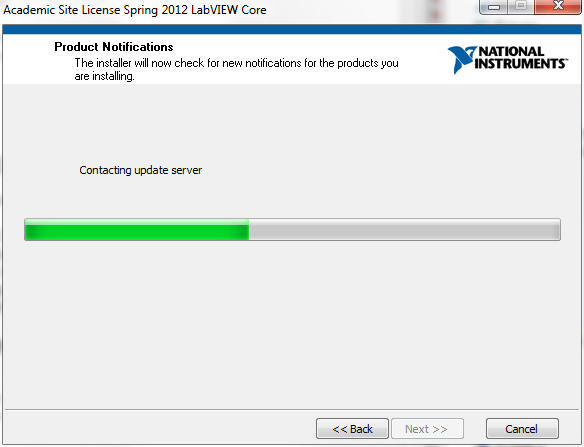
8) Click Next>> to continue
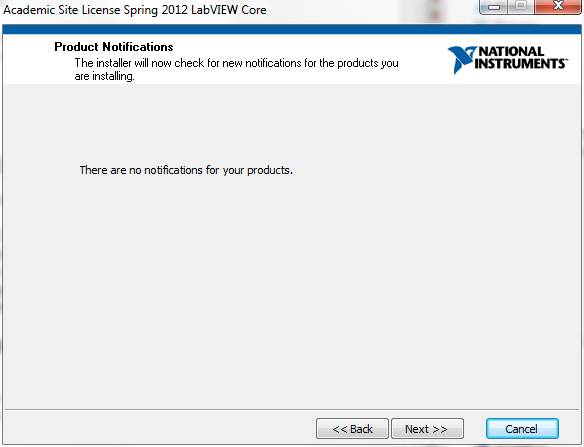
9) Specify the complete path where you wish to install LabVIEW and then click Next>>
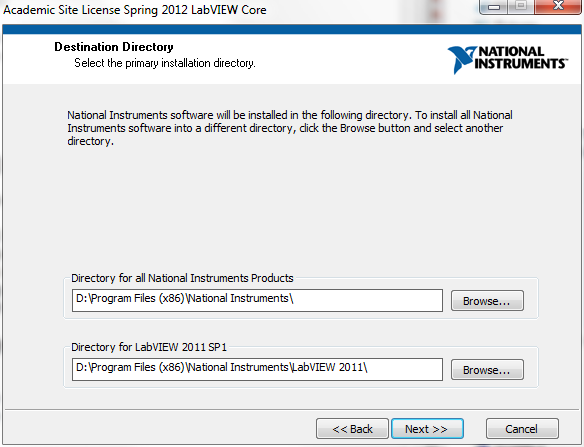
10) Accept the three license agreements and click Next>> to continue
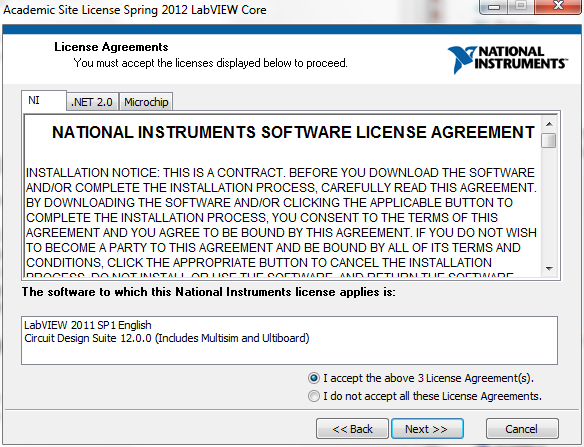
11) Accept the next two license agreements and click Next>> to continue
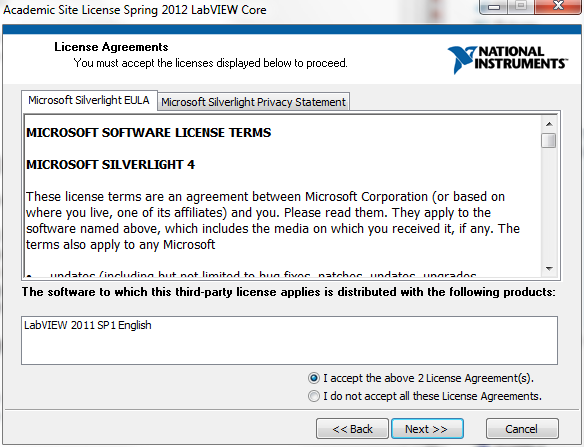
12) Enter your own ni.com user credentials (not helpdesk@engineering.sdsu.edu) and click Next>> to continue.
If you do not have an existing ni.com user account, select to quickly create one, as shown in the figure
below.
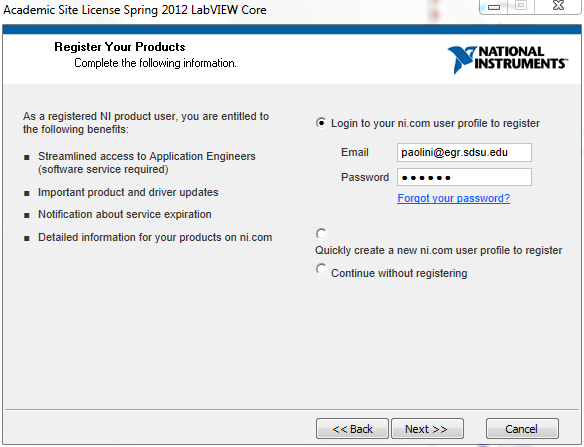
13) Uncheck the I am a student box if you are not a SDSU student (i.e. you are faculty or staff)
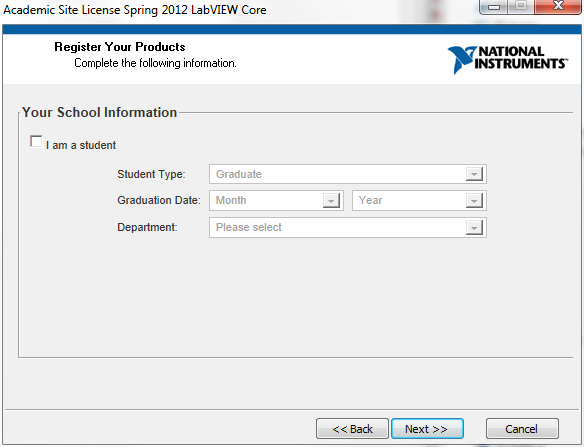
14) Accept the default selection as shown and click Next>>
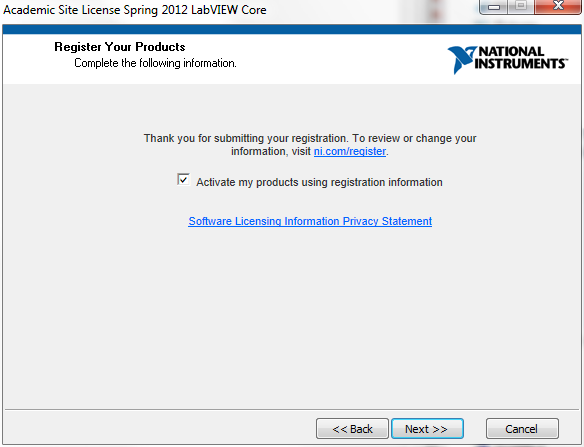
15) Click Next>> to start the installation
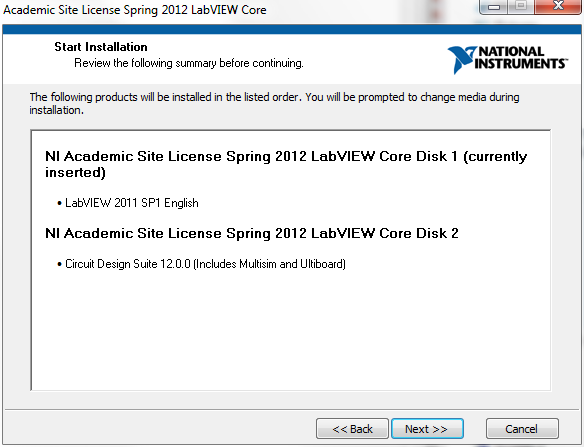
16) The installation will begin, as shown in the figure below
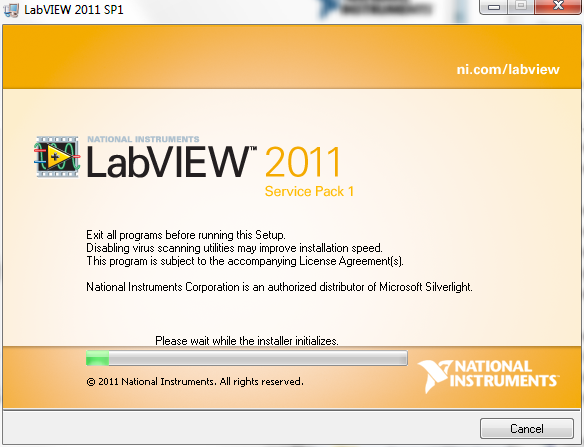
17) Continue to wait until the installation completes
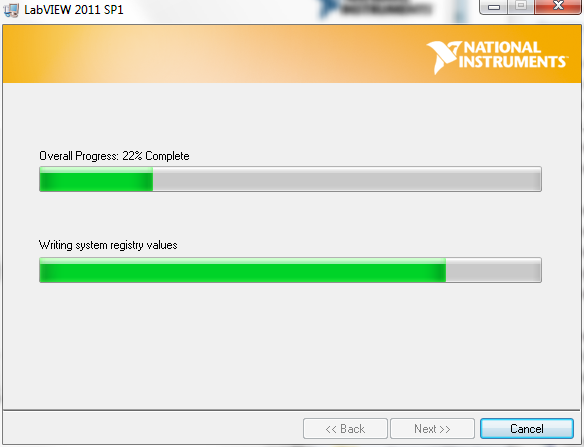
18) Click Next>> when you are prompted with the dialog shown below
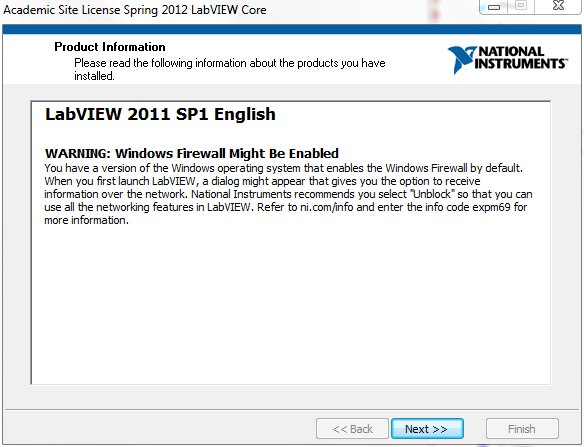
19) Click Next>> to continue
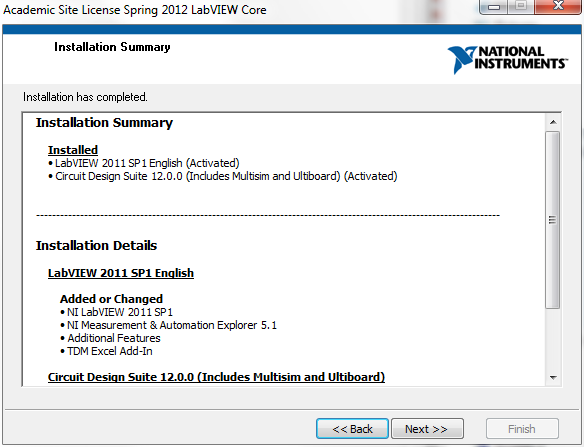
20) Click Yes when you are prompted to enable the NI Update Service
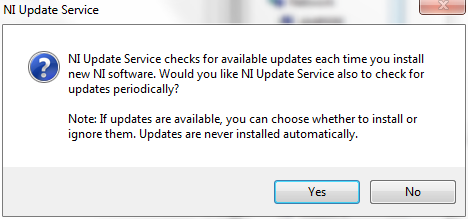
21) Click Yes to restart your PC
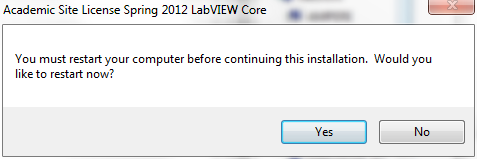
22) After your PC restarts, launch LabVIEW and you should be presented with the application screen shown below
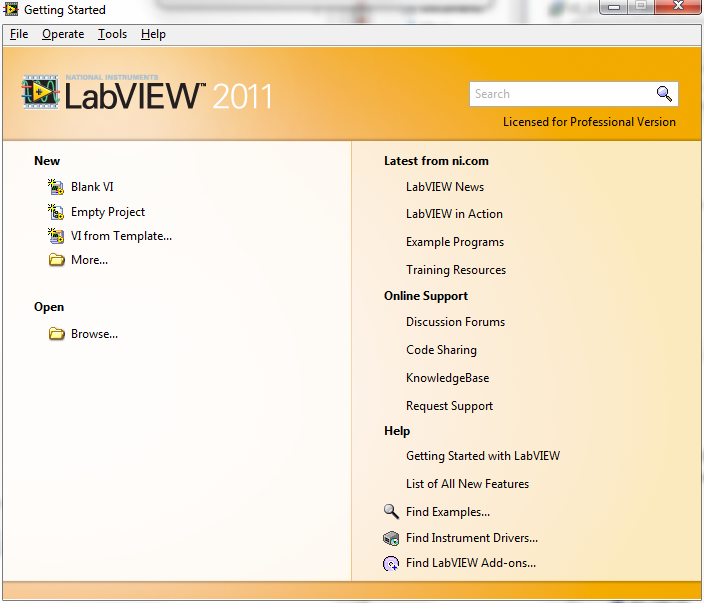
23) You are now ready to begin using LabVIEW 2011
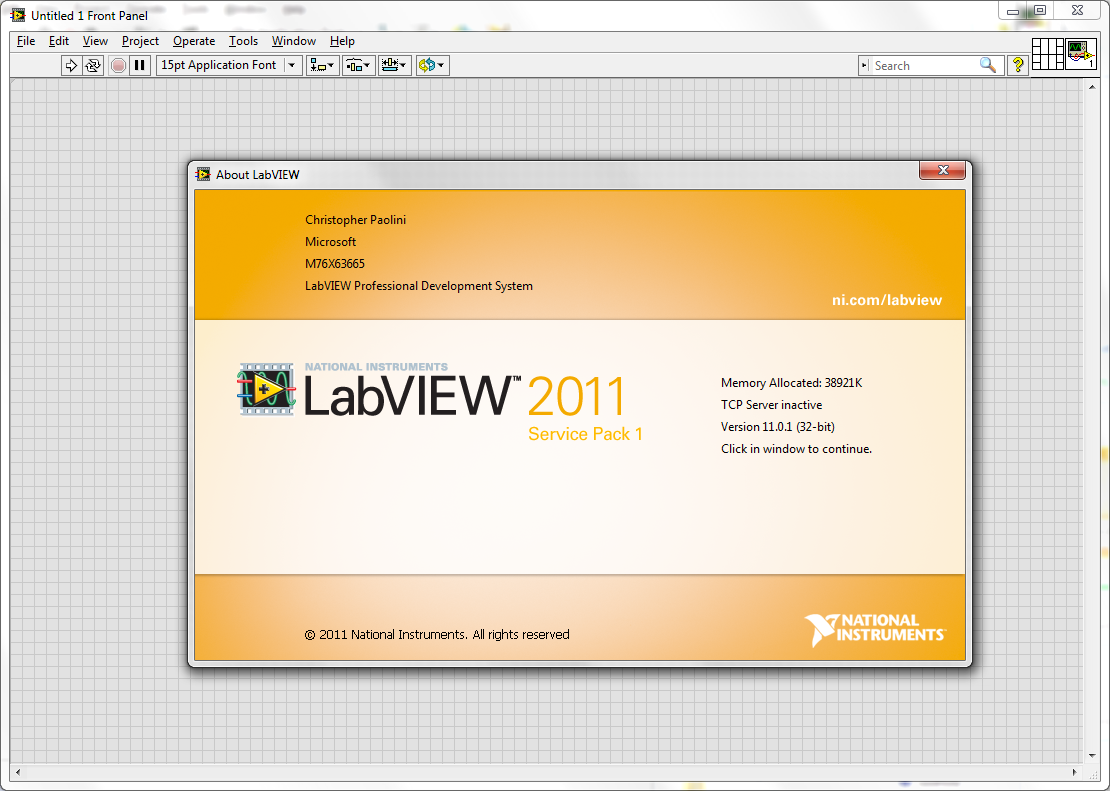
Contact helpdesk@engineering.sdsu.edu if you experience any difficulty with installation.
©2014 National Instruments. All rights reserved. LabVIEW, Multisim, National Instruments, NI, and ni.com are trademarks of National Instruments. Other product and company names listed are trademarks or trade names of their respective companies.