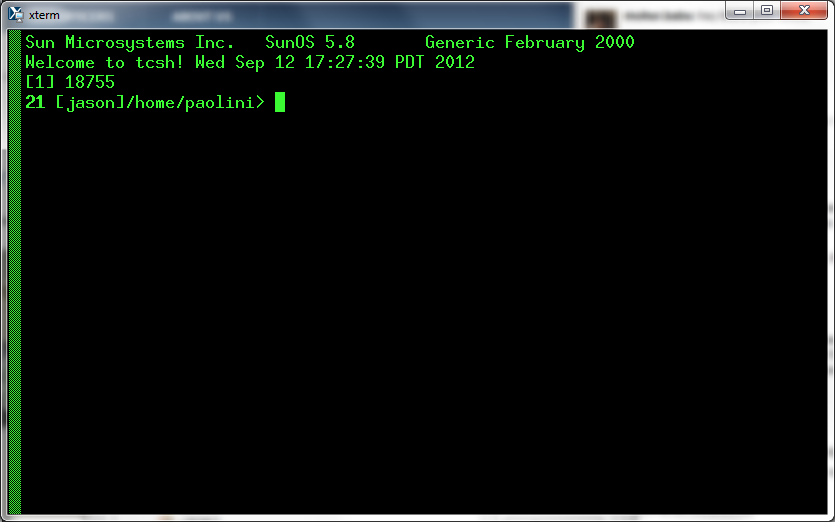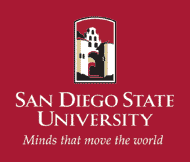How to access jason.sdsu.edu and volta.sdsu.edu using
X-Win32
1) After downloading and installing X-Win32 by following the instructions given on the rohan download page, open X-Config via the system tray icon:
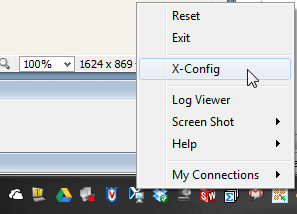
2) Click on the Wizard... button:
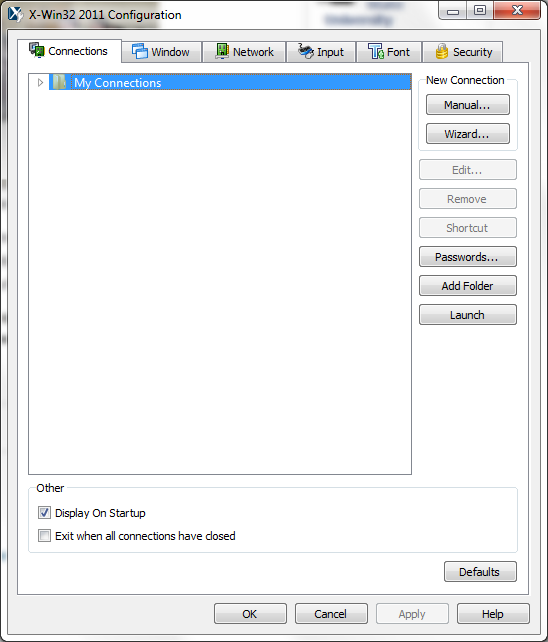
3) Enter jason (or volta) in the name field and select the ssh protocol, then click Next:
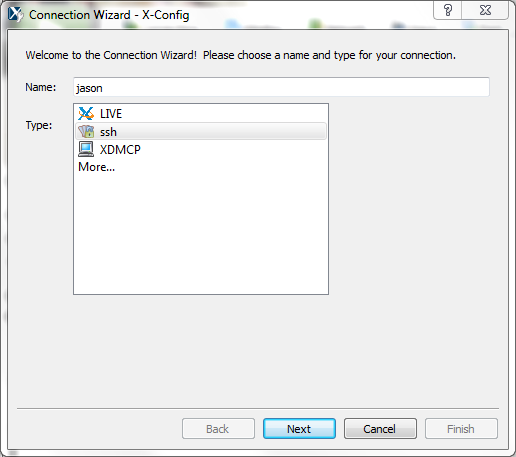
4) Enter jason.sdsu.edu (or volta.sdsu.edu) as the host, then click Next:
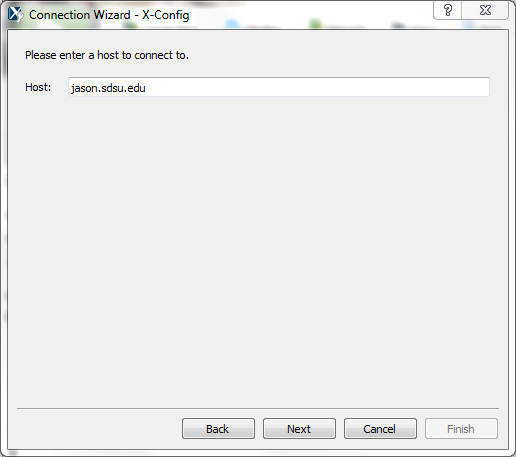
5) Enter your jason.sdsu.edu username and password as shown (don't enter paolini, but your own assigned username), then click Next. Your jason.sdsu.edu username and password will also grant you access to volta.sdsu.edu.
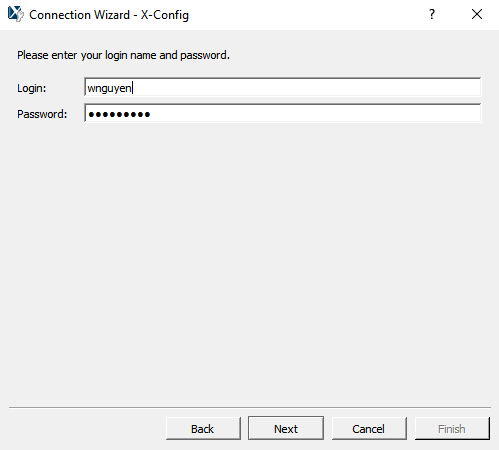
6) Copy and paste the command string
/usr/bin/xterm -ls -sb -bg black -fg green -fn 10x20
in the Command field, then click Finish. If you are configuring X-Win32 to access volta.sdsu.edu, use the command string
/usr/bin/xterm -ls -sb -bg black -fg green -fn 10x20
instead.
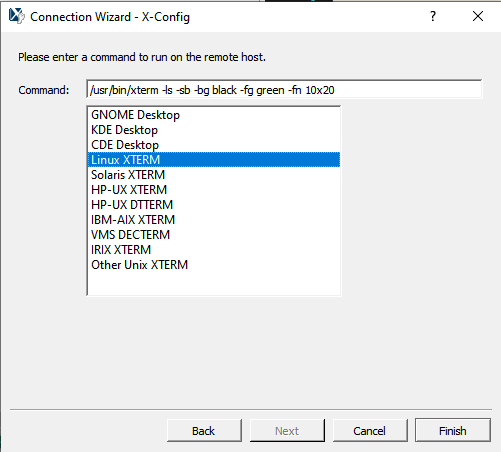
7) Select jason (or volta) in the Connections list and click the Launch button:
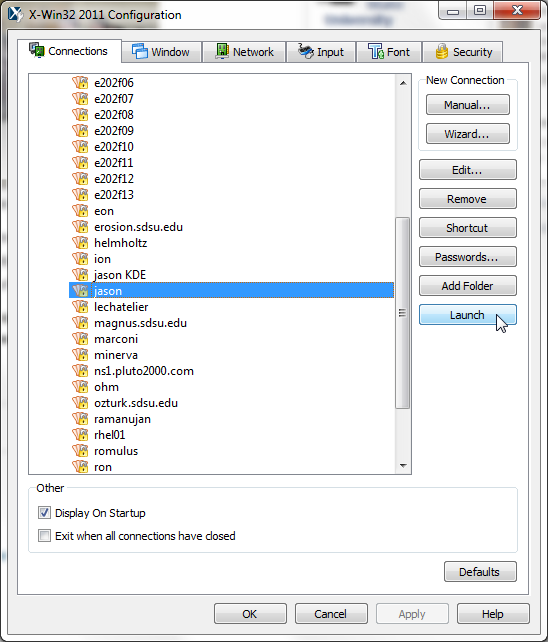
8) A remote xterm on jason.sdsu.edu (or volta.sdsu.edu) should appear on your screen: