
Installing COMSOL on College of Engineering systems running Microsoft Windows

1) Download and install the COMSOL version 5.5 Full Release:
[Download] (version 5.5, .exe, 258MB)
Note: Only current faculty, staff or student of San Diego State University may download using their SDSU credential.
2) Downloaded and launch the COMSOL55_win.exe installer.
3) Select English in the figure below.
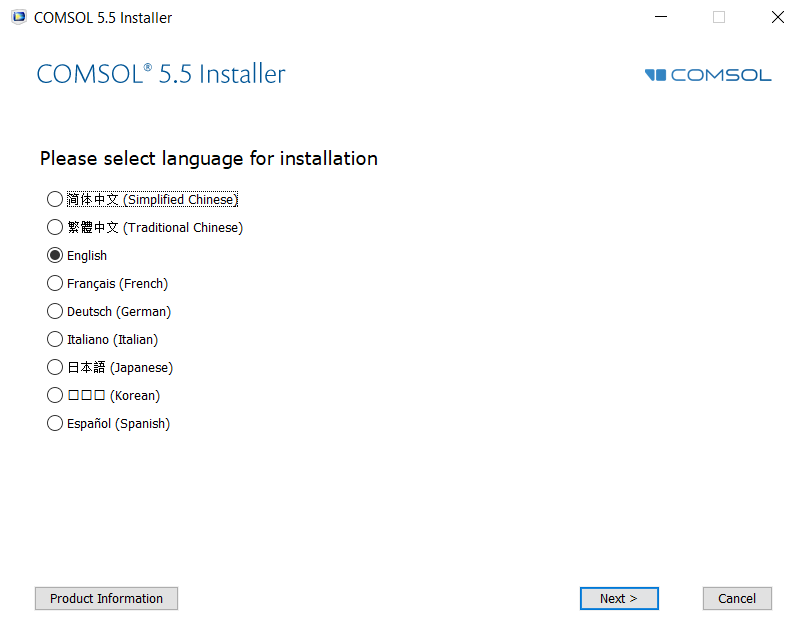
4) Select New COMSOL 5.5 Installation in the figure below.
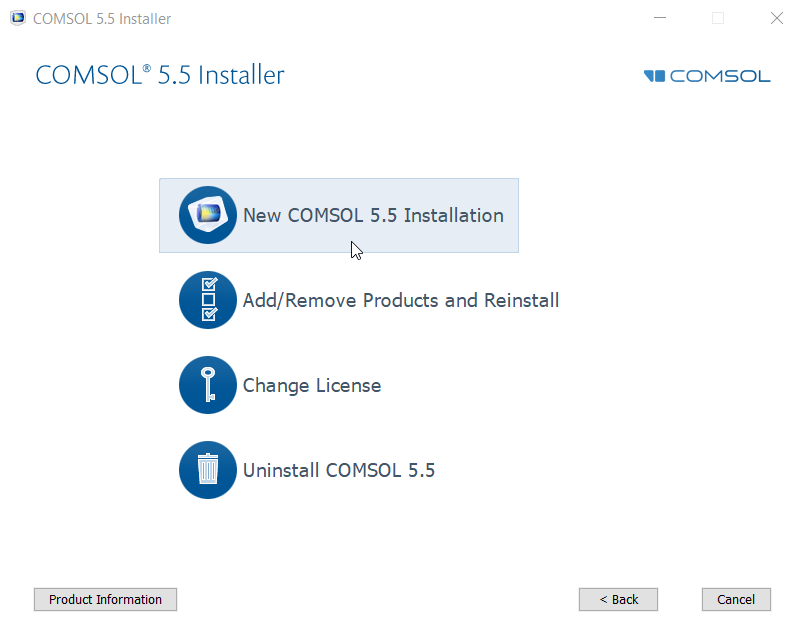
5) Specify the license configuration shown below. Enter 1718 for the port number and license.sdsu.edu for the host name. Accept the terms of the license agreement and enter San Diego State University as the company name. Click the Check button to verify network license connectivity.
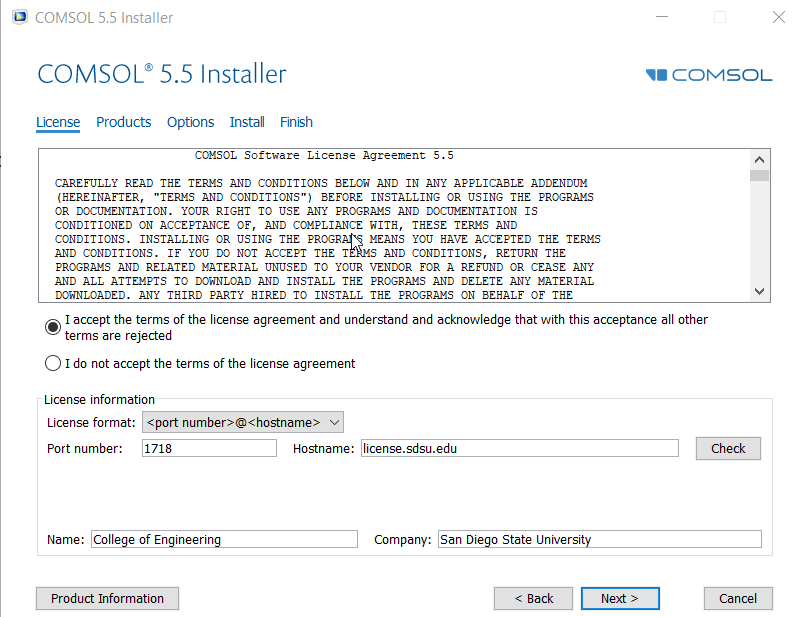
6) If you are able to check out a license you will see the following diagnostic window. Note that we are only licensed for the MEMS Module at this time.
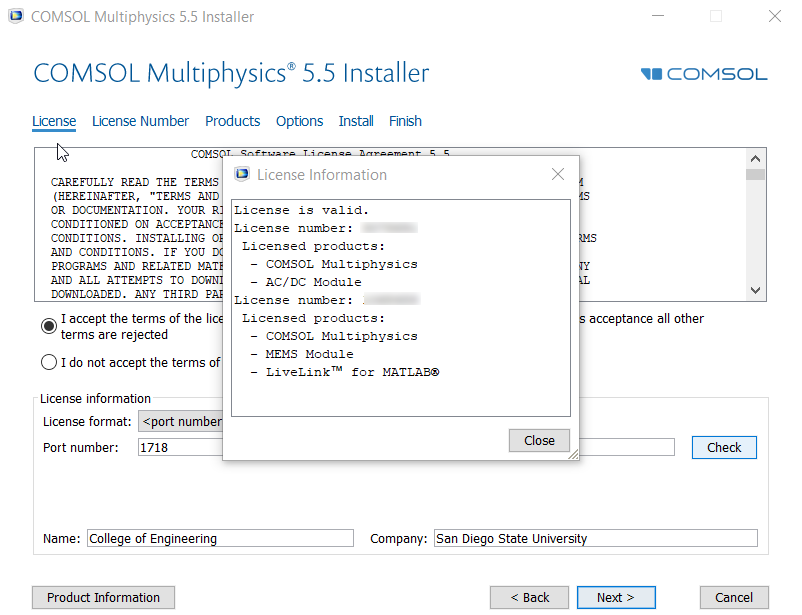
7) Click License # (COMSOL Multiphysics) to continue.

8) Uncheck License Manager. Choose a different destination location if you want to install COMSOL in a partition other than C. Note the full product requires 3.1 GB of disk space.
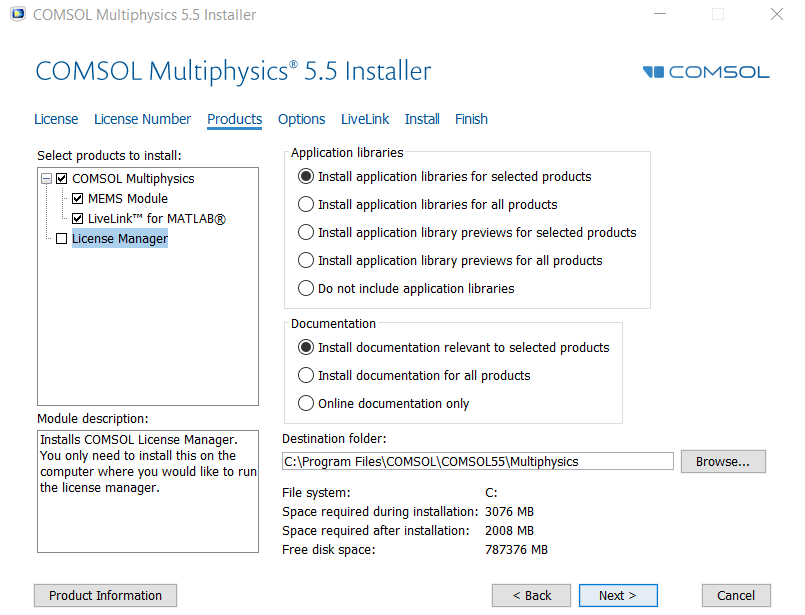
9) Accept the default configuration in the Options dialog and click the Next button to continue.
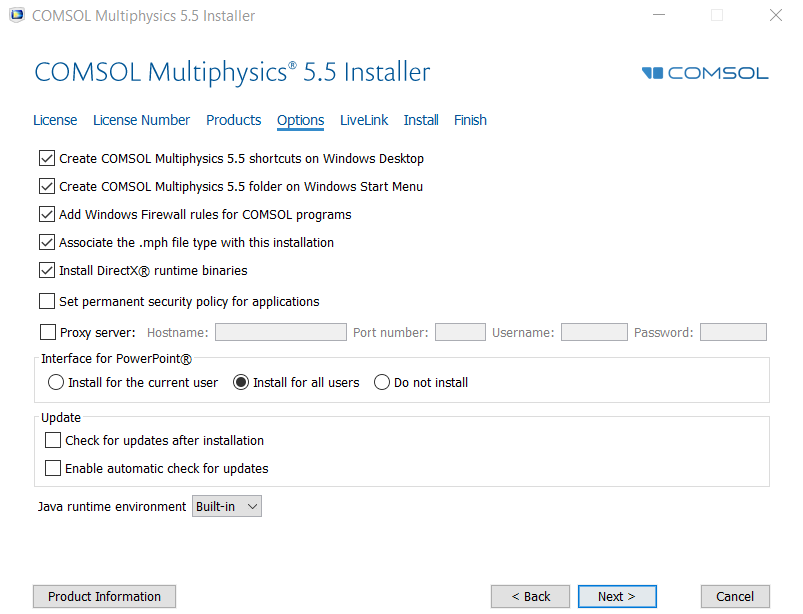
10) Accept the default configuration in the LiveLink dialog and click the Next button to continue.
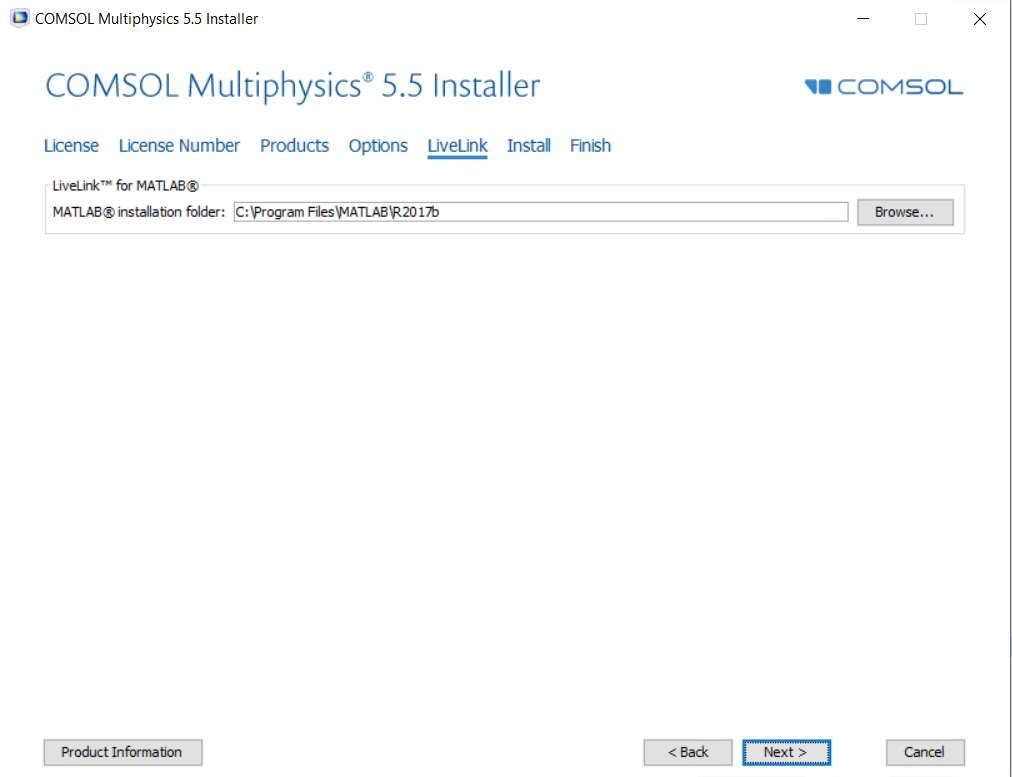
11) Click the Install button to begin installation.
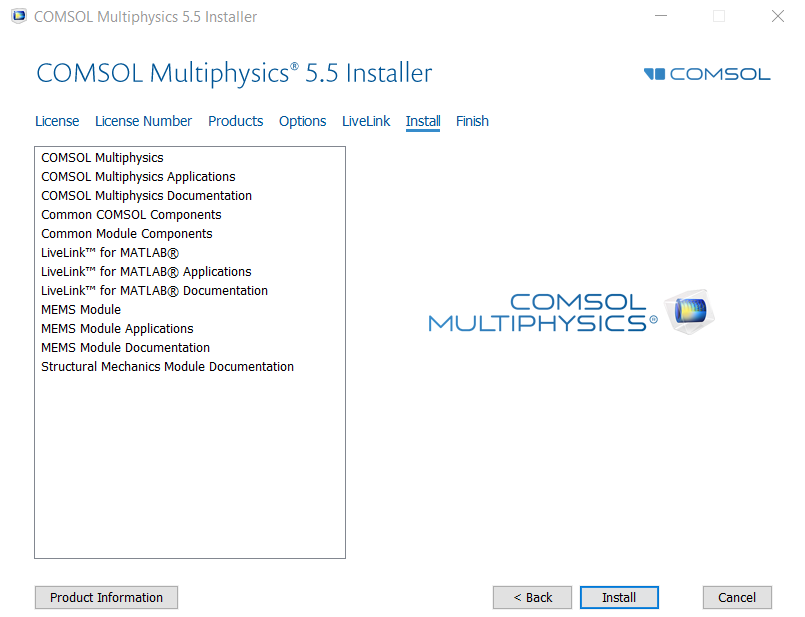
12) After installation the following dialog will appear.

13) Click the Finish button and launch (Classkit License) COMSOL Multiphysics 5.5 from the Start menu to verify everything is working. The COMSOL Multiphysics dialog should appear:
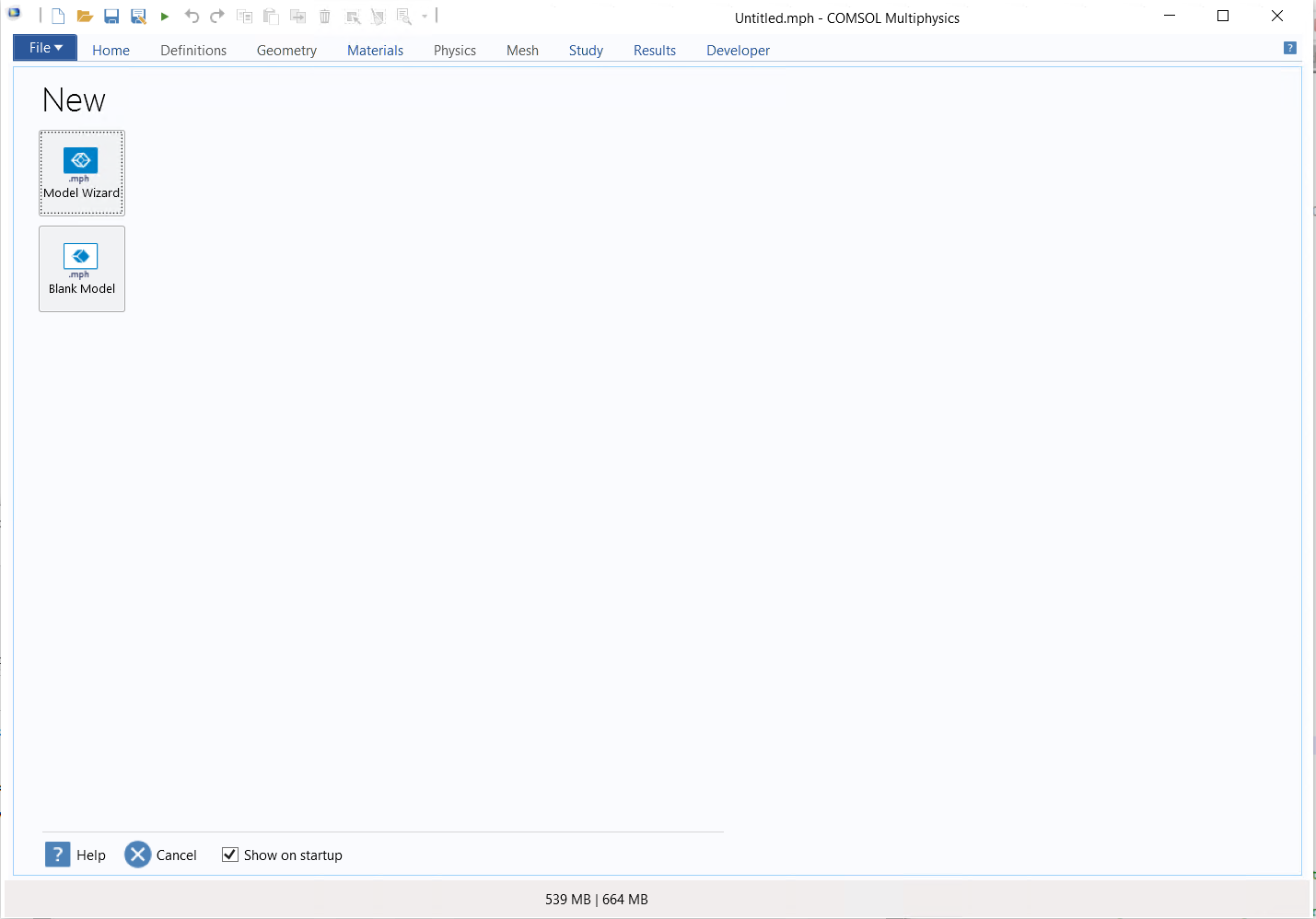
The license server is license.sdsu.edu. Require VPN access. Please request at https://ost.sdsu.edu.
Contact engr.helpdesk@sdsu.edu if you experience any difficulty with installation and are a current faculty member, staff member, or student of San Diego State University.