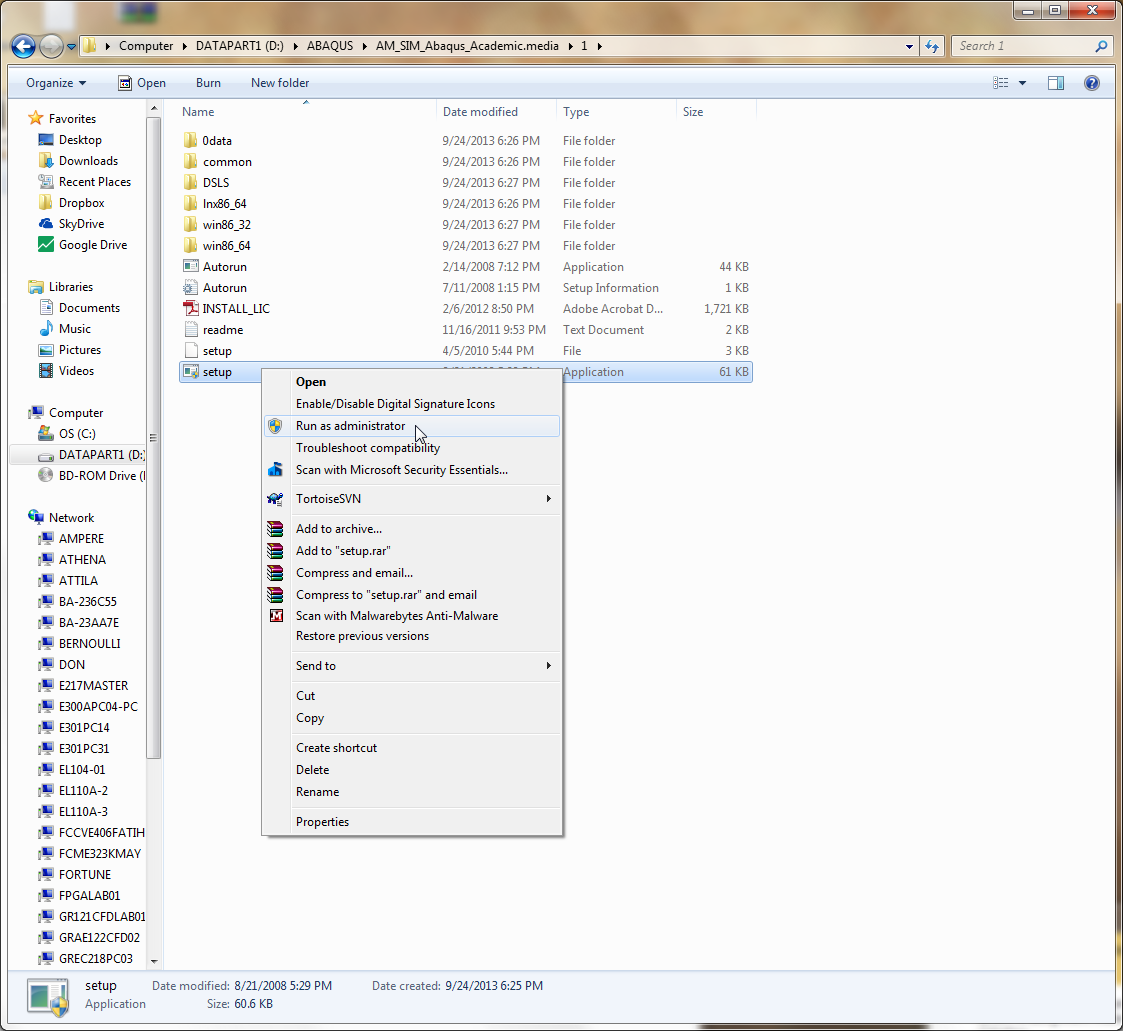
Download the SIMULIA Abaqus ANSYS Academic distribution:
| Version | Platform | Archive Format | File Size | |
| 6.12 | Windows 32bit/64bit, Linux 64bit | ZIP | 3.7GB | Download |
1) Run the setup application with administrator privileges in the AM_SIM_Abaqus_Academic.media\1 folder.
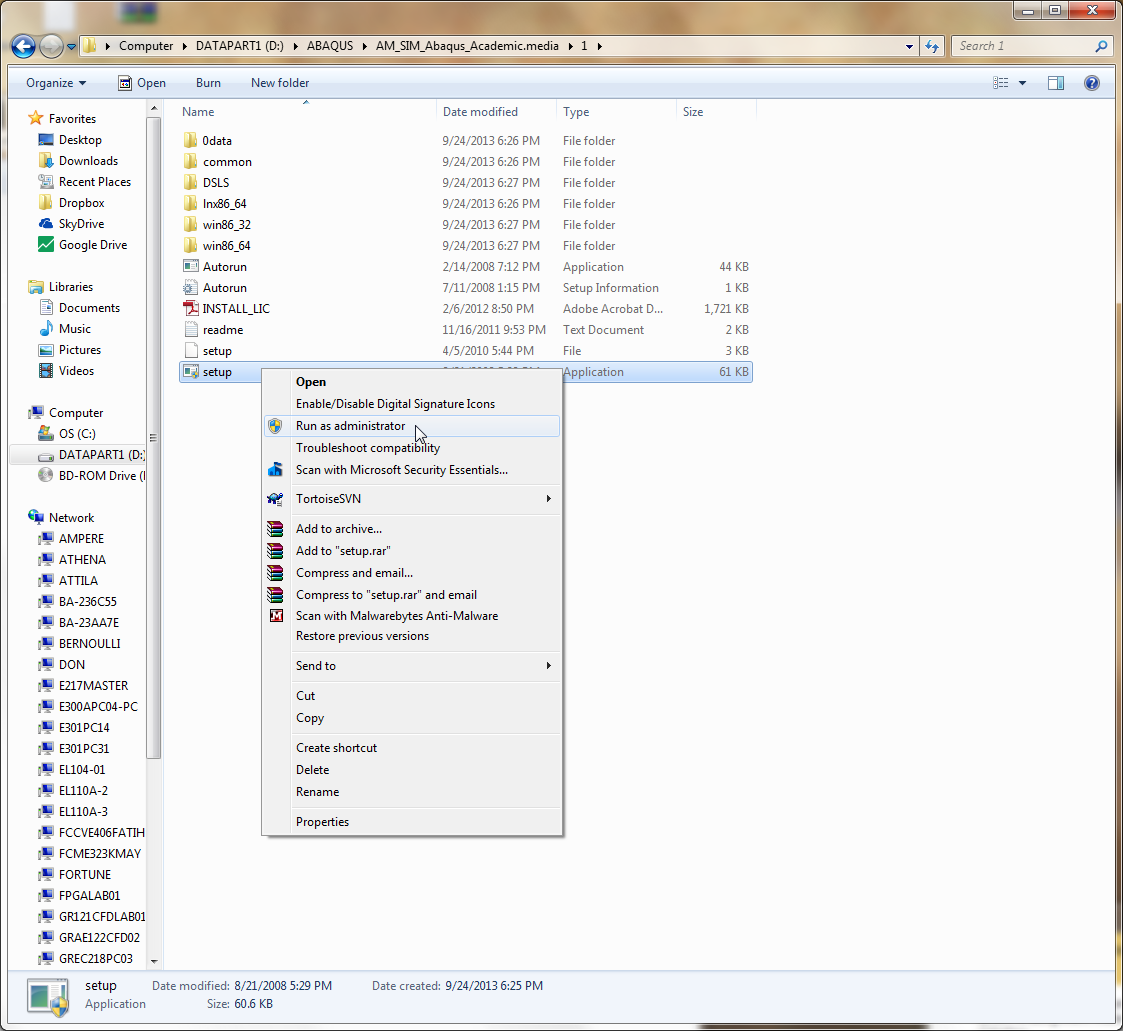
2) Click Next:
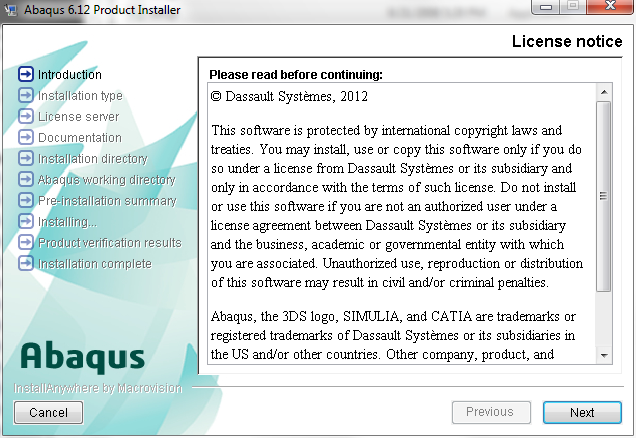
3) Click OK:
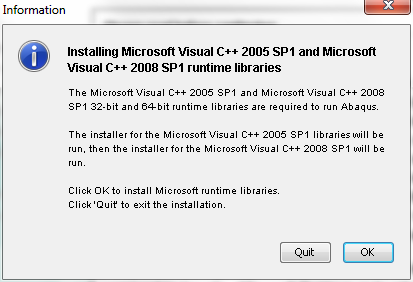
4) Click Continue:
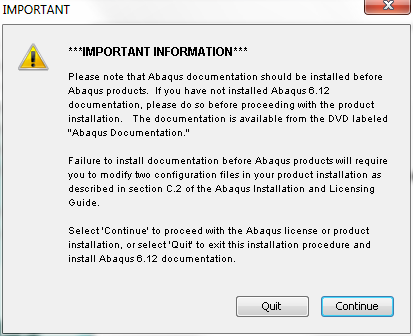
5) Click Next:
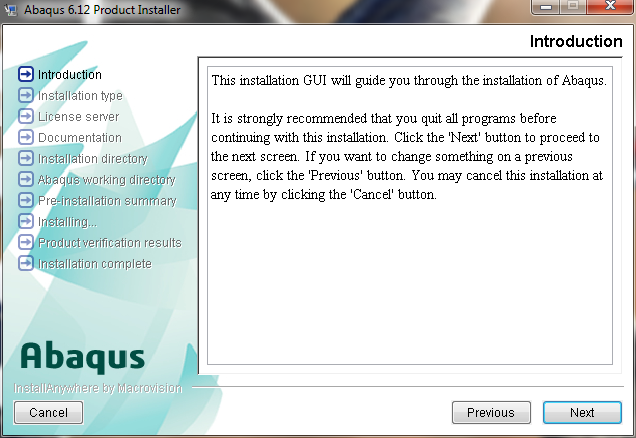
6) Click Next:
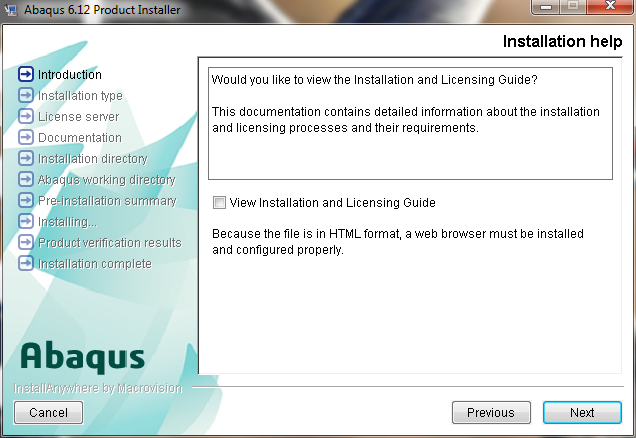
7) Select Abaqus Product and click Next:
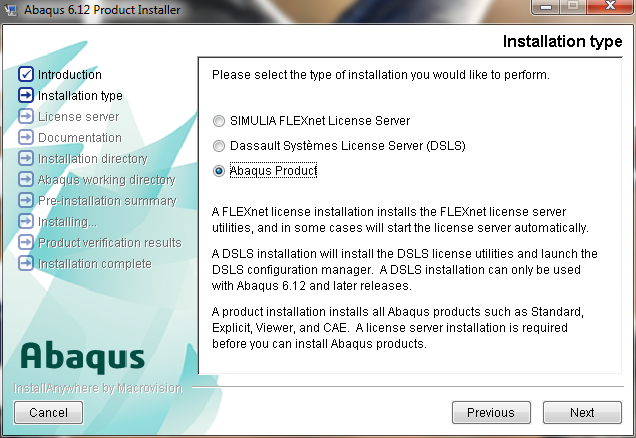
8) Enter pacific.sdsu.edu as the license server and click Next:
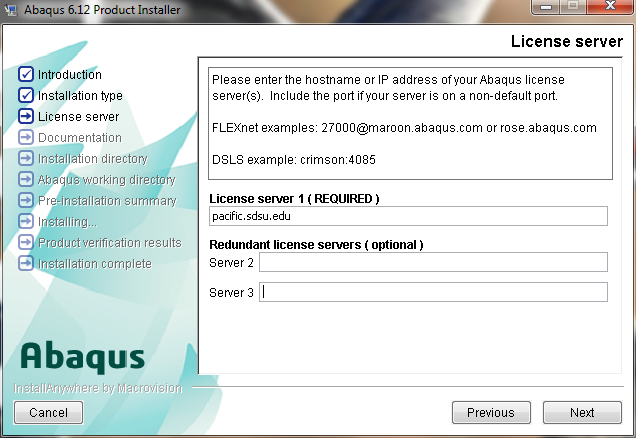
9) Click Next:
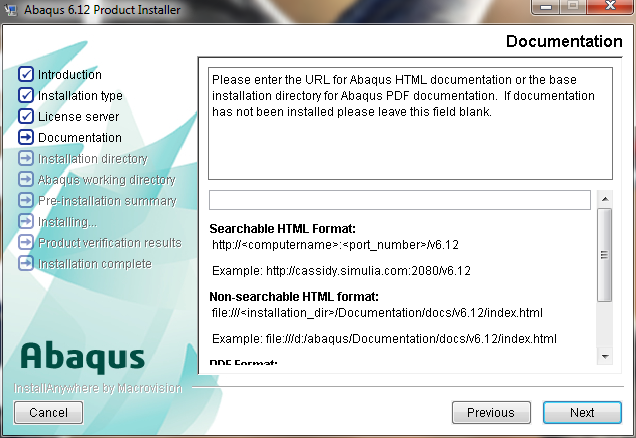
10) Click Continue:
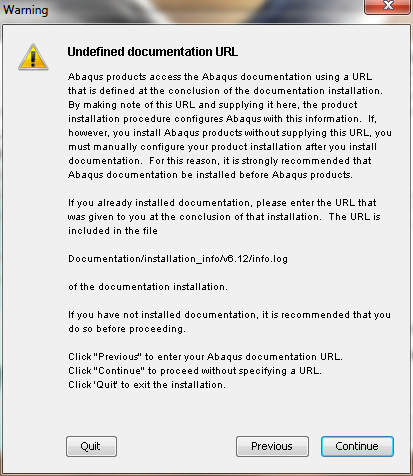
11) Specify the path to the location on your hard drive where you want to install Abaqus. In this example, D:\SIMULIA\Abaqus is chosen:
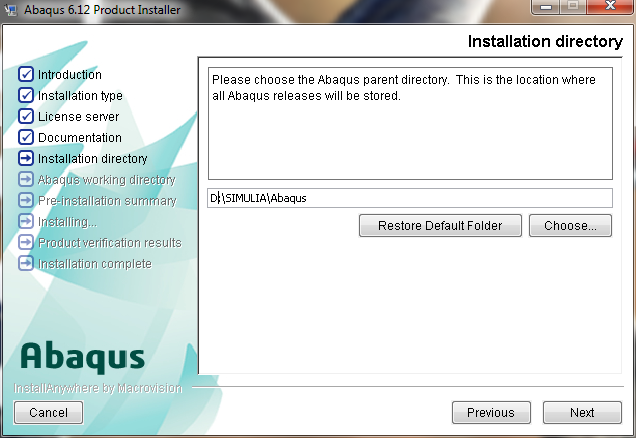
12) Click Yes to create the installation directory.
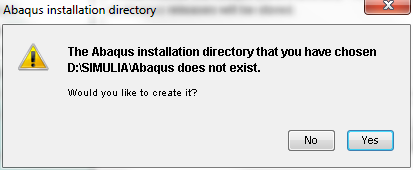
13) Click Next:
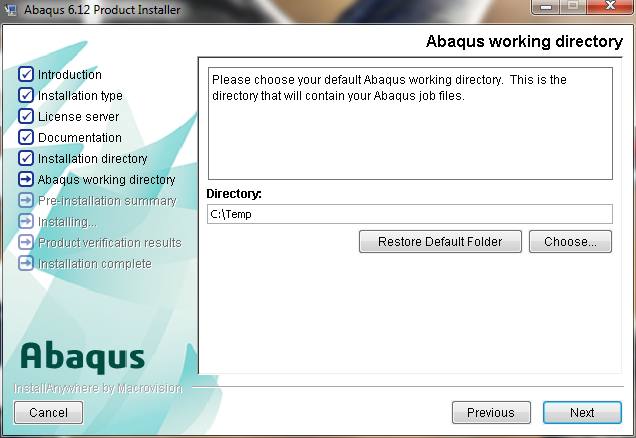
14) Click Install to begin installation:
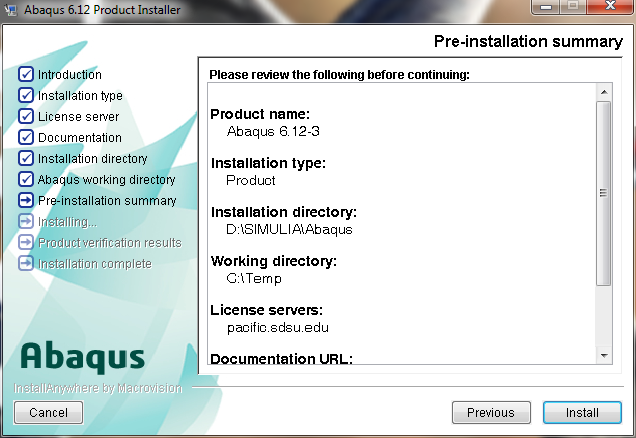
15) Wait until the installation has completed:
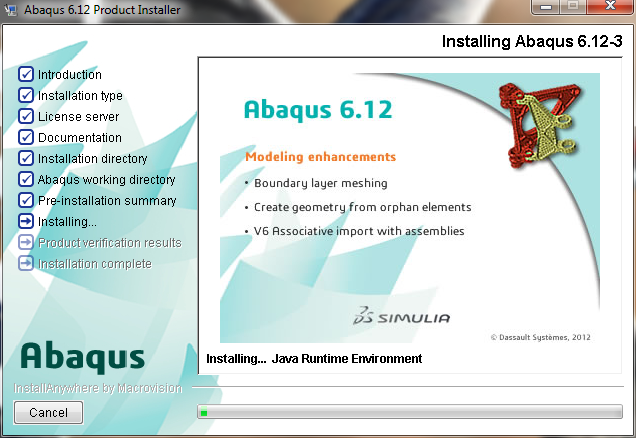
16) Click Allow access in the Windows Security Alert dialog:
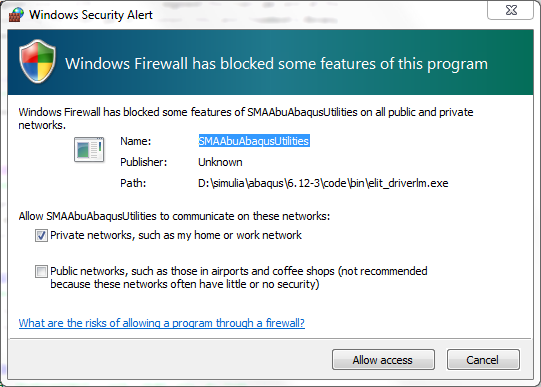
17) Click Allow access in the second Windows Security Alert dialog:
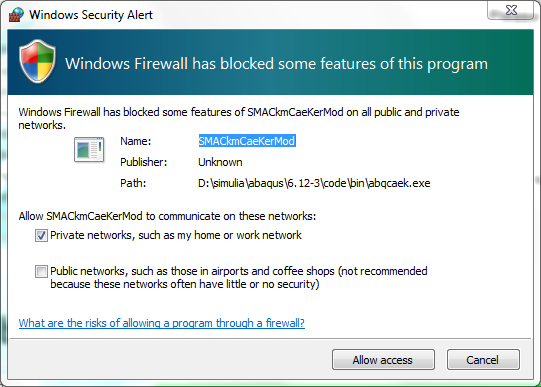
18) Click Next:
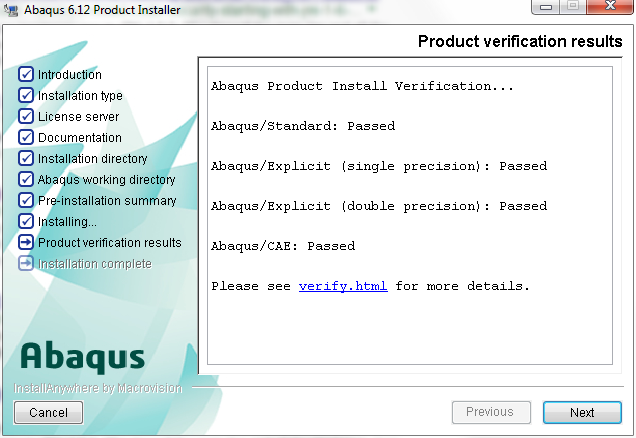
19) Click Done to finish the installation:
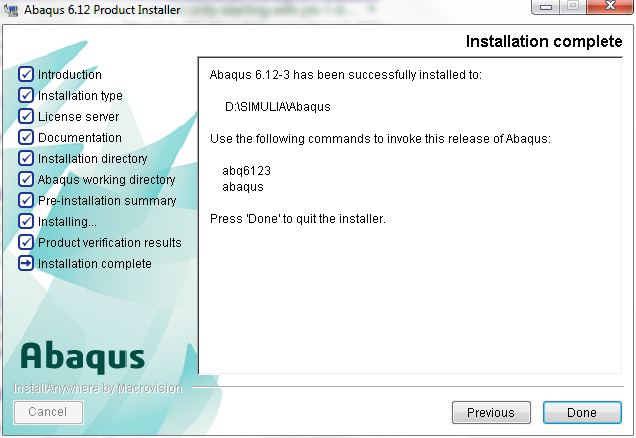
20) In the application list, launch Abaqus 6.12-3\Abaqus CAE:
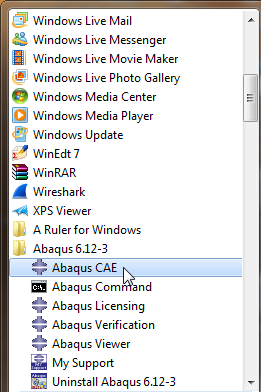
21) A command shell will raise, indicating how many concurrent network licenses are available:
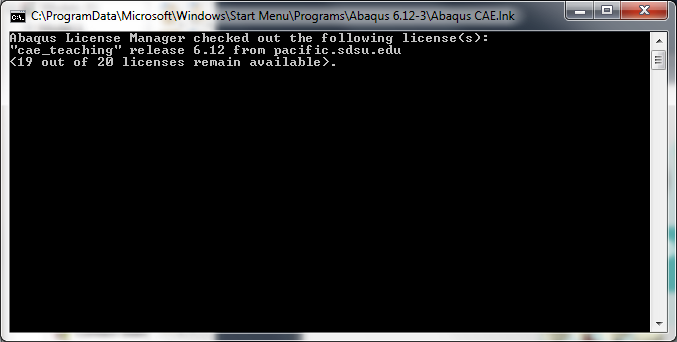
22) Abaqus/CAE 6.12-3 will launch on your desktop:
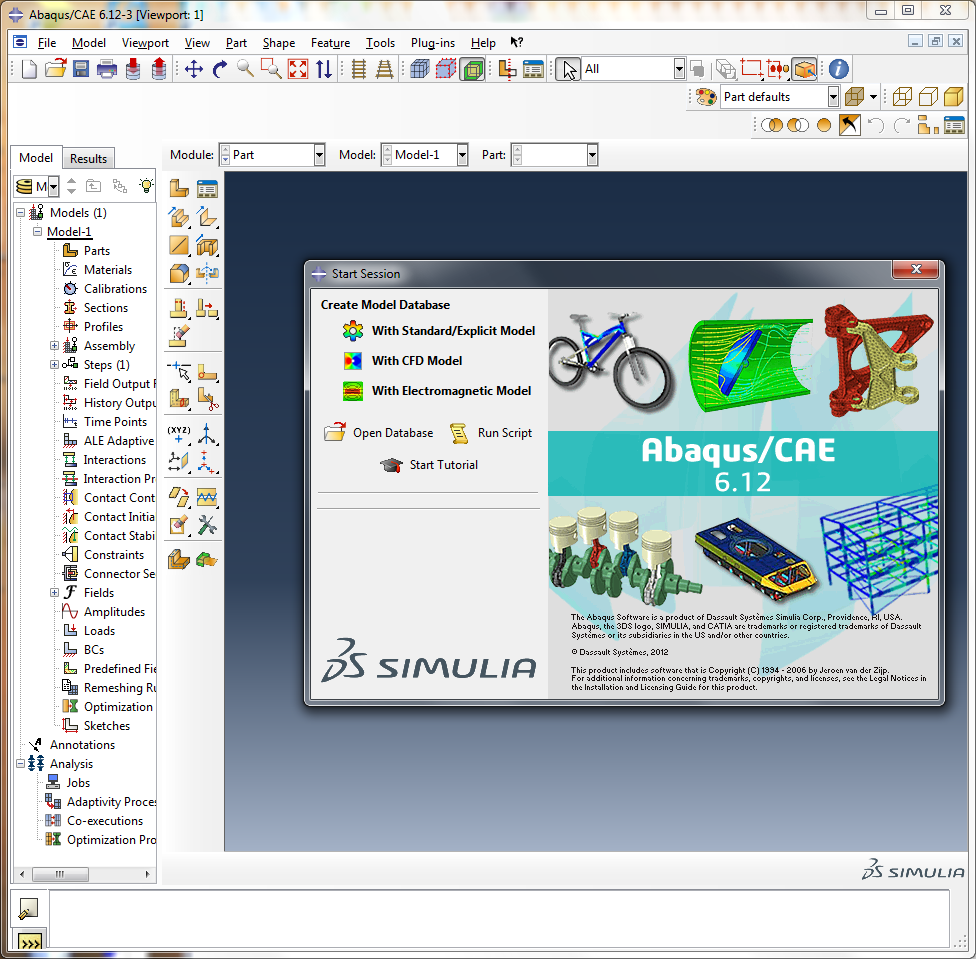
Contact paolini@engineering.sdsu.edu if you experience any difficulty with installation.